|
|
| Introducting the Enhanced Quick Order Pad |
|
We saw that our customers were coming to our site to browse through and purchase our products. But what happens when a customer had a long list of item numbers that they want to order? With the standard Quick Order Pad, you are given the option to input only five or ten entries, and that is it. What if you had 20 items to order? What about 50? 100? We've implemented an Enhanced Quick Order Pad that does all of the same features as our previous Quick Order Pad - Plus Much More!
|
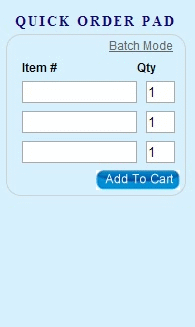 |
"Enter" your item numbers
Some users may hit the "enter" key to move down to the next line. Ok, so you put in your first item number, then hit the enter key to move onto the next box. But then you get taken to your cart - which only has the first item inside! Why is that? Well, when you hit enter, the previous Quick Order Pad read the "enter" keystroke as a "submit" request. The same as clicking on the "add to cart" button. This can be very frustrating when creating a large order and hitting "enter" by accident.
With the Enhanced Quick Order Pad, the "enter" key now has a different functionality. Instead of submitting the form when the "enter" key is pressed, you will now move down to the next line, and the next line, and the next line. You can do this over and over again up to 100 times and the form will not submit your order until you hit "Add to Cart". Cool!
|
|
Batch Mode
With our new Enhanced Quick Order Pad, we have added a unique new feature called "Batch Mode" that changes the way you can place bulk orders. Do you have a preloaded excel spreadsheet with columns full of item numbers that must be ordered - or even a text document with all your item numbers? Now, instead of copy and pasting each one by one, batch mode gives the you the opportunity to copy the entire column and paste it into the text area. When a you click on submit, a script runs in the background that pulls the item number from each line and places that item in the cart. Once the items are in the cart, you can then edit the quantity, if desired.
You can toggle between the "Normal" and "Bulk" modes by clicking the respective buttons. It's that simple!
|
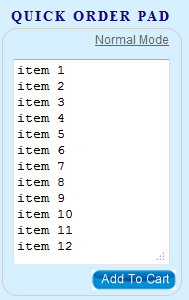 |
|
| Enhanced Quick Order Pad Details & Features |
| Quick Order Pad Normal Mode |
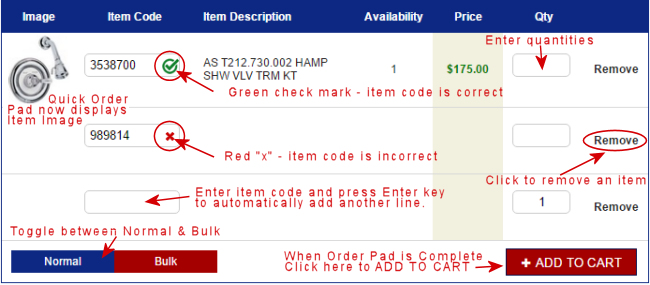 |
| Quick Order Pad Bulk Mode |
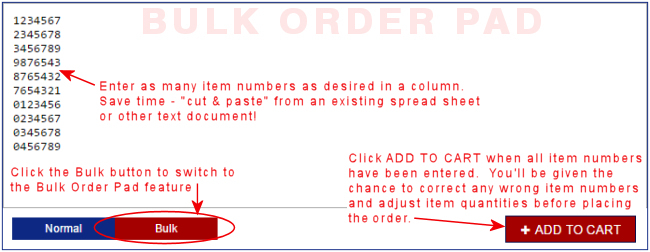 |
|
|
|
|